CodeTwo CatMan 3.0.1
CodeTwo CatMan allows sharing of Outlook 2000 - 2007 categories with other users on the local network and manage them in an easy way
CodeTwo
CodeTwo CatMan allows sharing of Outlook categories with other users on the local network and manage them in an easy way. Installing CodeTwo CatMan on machines on the local network and using a shared configuration file, one can very easily create a mechanism for centralized management of shared Outlook categories in the network (Fig.2).
Fig.1. Private and public category editor.
The program introduces the term of public and private categories. Public categories are defined in an external configuration file and are common to all users on the network. Private categories are the categories added in Outlook locally by a user and they are only visible for that user (Fig.1). On the list of categories a user can see both his own private categories and the public categories. All the time the Outlook client is open, the program monitors the public categories file. When one of the public categories is added, deleted or modified, the list of Outlook categories is updated respectively.
Fig.2. The program settings are available
directly in Outlook options.
The program features a category editor in which the user can conveniently edit private and public categories (Fig.1). The administrator can define which users can modify them by setting write access rights to the file containing public categories.
How it works
Once the program is installed, start Outlook, go to Tools | Options, open the CodeTwo CatMan tab and type the path to the configuration file, containing the list of public categories (Fig.2). If the file does not exist, it will be created once you click the Category editor button.
After clicking the Category editor button, the editor window will open (Fig.3) which you can use to edit the public categories, shared with other users on the network, and private categories which are only visible on the current machine.
Fig.3. Private and public category
editor.
You can quickly open the Category editor clicking the CodeTwo CatMan button, located on the main Outlook toolbar (Fig.4).
Fig.4. You can quickly start Category editor from the
Outlook toolbar.
By setting according access rights for writing to the public category file, you can choose users on the local network who will be able to modify the list of public categories. If a user has no permission to modify the public categories, s/he will be notified by the program (Fig.5).
Fig.5. By setting according access
rights to the configuration file, you
can choose users who will be able
to modify the list of public categories.
The program automatically synchronizes all public categories defined in the configuration file with the list of categories in your Outlook client. If a category is removed from the file, it will also be removed from the Outlook list of categories. This way you can work both with public and priv ate categories in Outlook (Fig.6).
Fig.6. The Outlook category list
displays both the public and private
categories.
Warning! (applies to Outlook 2003 and previous versions only)
If you've never edited the default list of Outlook categories, please do this now. Otherwise the current default categories will be removed. Open the list of categories and add any category to the list. Once the list is saved, you can delete that category.
Requirements
Microsoft Outlook 98 / 2000 / 2002 / 2003 / 2007
Operating system: Microsoft Windows 2000 / XP / 2003 / Vista
Oracle Corp. expects to generate about $65 billion in annual revenue by fiscal year 2026, an outlook executives first provided a year ago, in a lukewarm message to investors disappointed by the softwa...
In early June, sporadic but serious service disruptions plagued Microsoft’s flagship office suite — including the Outlook email and OneDrive file-sharing apps — and cloud computing platform. A shadowy...
Now, Microsoft has said a little more about what will happen to Windows 11’s existing Email and Calendar apps. Basically, they will cease to exist at the end 2024. In September next year, the new Outl...
| New Post | Top rated post |
|---|---|
|
August 04, 2014
How to recover my emails deleted from my computer?
August 04, 2014
How to Convert OST to PST File?
August 02, 2014
Can someone recommend non-Outlook PST viewer?
July 23, 2014
Moved to MS Exchange now Outlook rules wont work
July 19, 2014
Can't send e-mails from Outlook 2007 |
No results found.
|
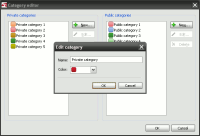

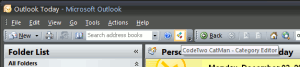
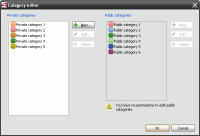
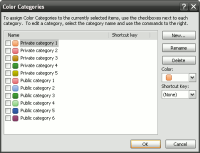
 News archive...
News archive...